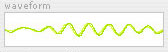:: SUPPORT : TUTORIALS
- - - - - - -
:: Using Soundflower with Spongefork
Routing audio from Spongefork into other applications
by RF
"Soundflower is a virtual audio device that provides an
easy and simple way for Max/MSP and other applications
to send and receive audio to and from any other application.
Running with very low latency and cpu usage, Soundflower
allows each client application to use its usual buffer size." - Matt Ingalls, Cycling74
While Spongefork doesn't yet support ReWire or AU/VST plug-ins, it still can be used with other CoreAudio based applications by using the free Soundflower virtual audio driver by
Cycling74. This enables you to use Spongefork within your
Ableton Live projects or with apps that provide plug-in host support like
DSP-Quattro,
VSTi host, or others. Using Soundflower will work best with applications that allow you to specify a different CoreAudio driver for input and output. Both Live and Spongefork allow this. Uncheck the "link" checkbox in SF.
To get started, download Soundflower from the
Cycling74 website if you don't already have it installed. After installation, launch Spongefork. Soundflower will show up in the Audio Preferences as an audio driver option:
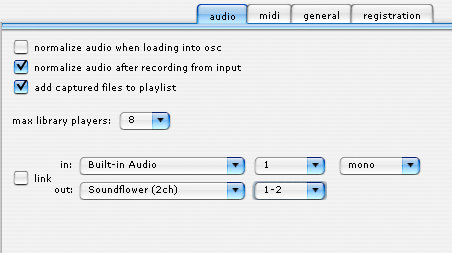
Soundflower can operate in 2 or 16 channel mode. This would allow you to seperate out various applications to different channels in your final host application. Spongefork will currently allow you to use the first 8 channels in stereo output pairs. For instances of only using 2 applications together, the 2 channel version is perfect.
For example, to use Spongefork within Live, simply select Soundflower as Spongefork's output device, and Soundflower as Live's input device:
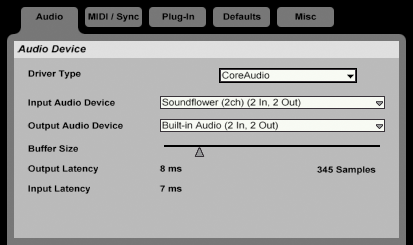
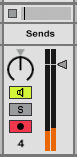
You can now record enable any track within Live and receive Spongefork's output there. You can sample SF, add plug-ins, or improvise on SF within your Live session!
Note: It can be a good idea to disable the output waveform display in SF when using Soundflower to reduce the amount of screen drawing operations needed. You disable/enable it by clicking it.
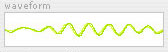
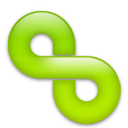
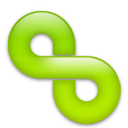
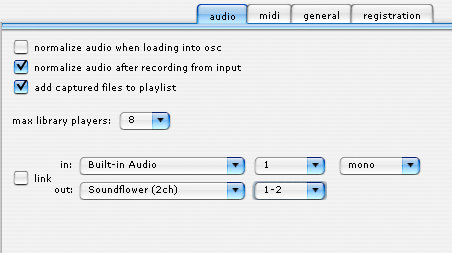
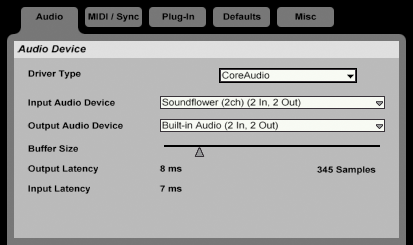
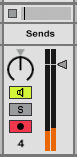 You can now record enable any track within Live and receive Spongefork's output there. You can sample SF, add plug-ins, or improvise on SF within your Live session!
You can now record enable any track within Live and receive Spongefork's output there. You can sample SF, add plug-ins, or improvise on SF within your Live session!